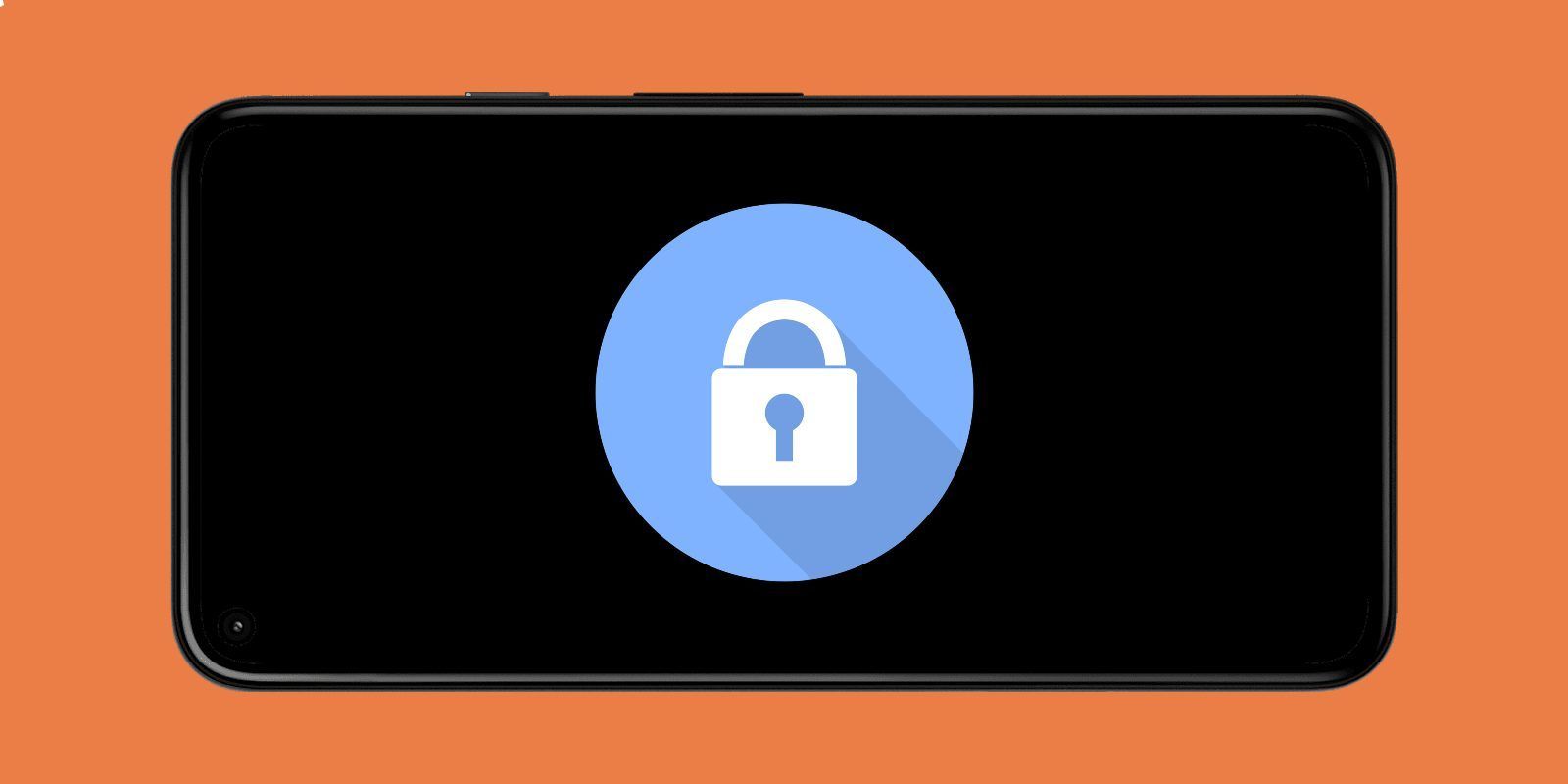
Each Android phone includes an easy-to-use feature to make using a smartphone much less frustrating when in a trusted environment. With Smart Lock, Android users can choose to keep their phone unlocked in certain locations or when in motion. Here's how to enable or disable the feature, as and when needed.
With the diverse number of Android phones to choose from, a lot of interesting features can often go overlooked by users. For example, despite its years of existence, many users are still unaware that Android includes a hidden split-screen feature that allows users to run multiple apps at the same time. Learning about these obscure features is always beneficial, as it's possible that a user may discover a new way that their phone can better match their usage style.
Smart Lock is a tremendously useful built-in Android bonus as it provides the user with the option to pick and choose the many ways in which their lock screen functions. For example, it can be used to create trusted places where the phone will stay unlocked or pair with other devices that can unlock the phone remotely. Smart Lock is extremely useful for removing the annoyance that often comes from constantly having to unlock a phone when there's no threat of a violation of privacy. The best thing about Smart Lock is that it gives the user more control over how their phone works, which is something that Android has always excelled at.
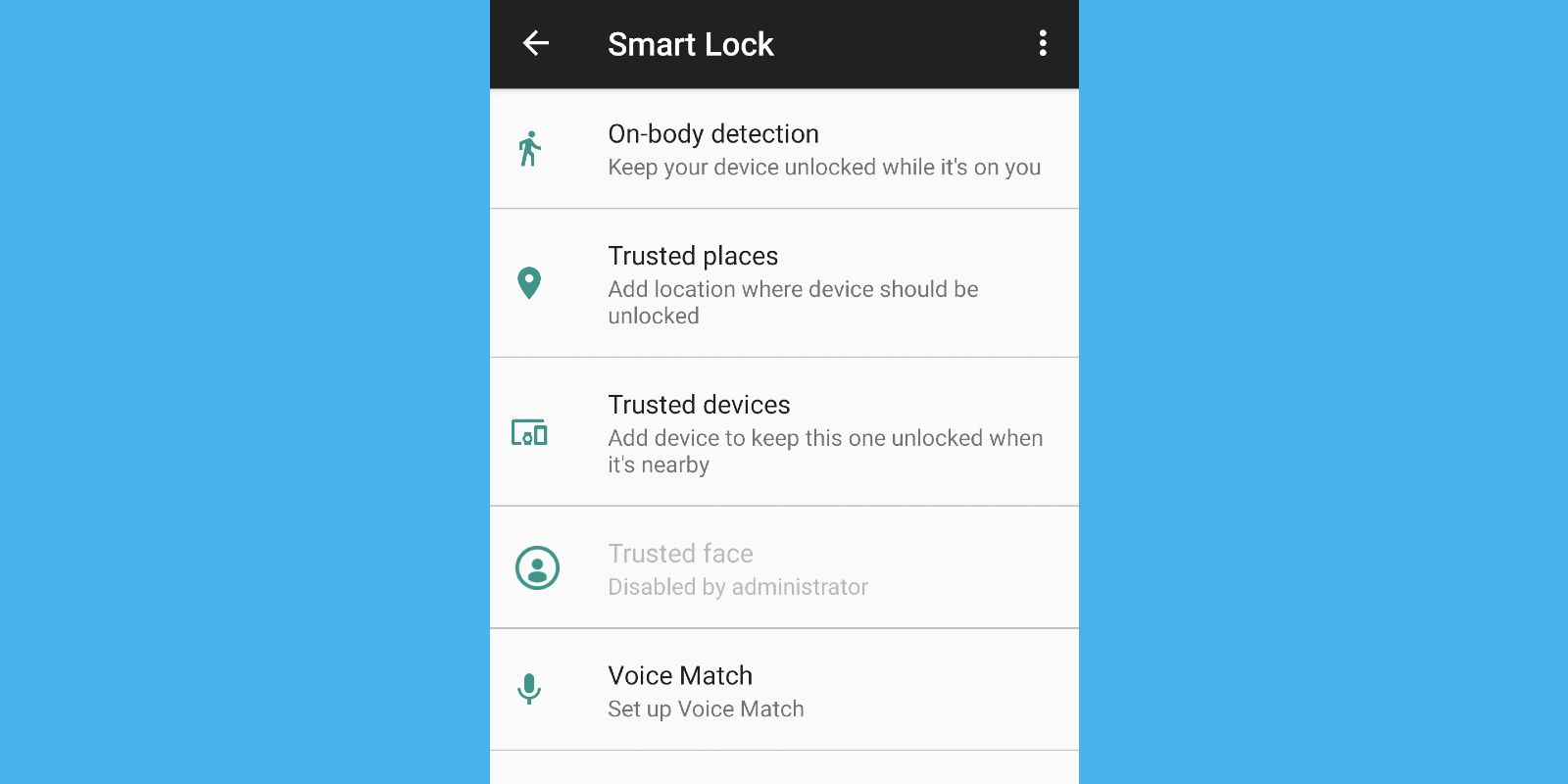
Smart Lock can be accessed by going into the phone's lock screen settings. Once there, the Smart Lock option will be visible along with the option to choose the settings that best match the user's security needs or concerns. The first of these choices is On-body Detection. This setting uses sensors to determine when the phone is on the body. Once the user unlocks their phone, the phone will stay unlocked until it senses that it's been set down. This setting can take up to a minute for the phone to lock itself, so it can be a bit of a security risk, if the phone is left unattended. According to Google, some phones can even learn the pattern of a walk style to determine if the user is the one carrying the phone.
The next two settings are much simpler in their approach. Users can either create trusted places where the phone will stay unlocked or pair the phone with a trusted device. The first setting uses high accuracy location settings to recognize safe locations, such as the home or office. Once a user enters this space, the phone should automatically unlock. The second setting uses Bluetooth to pair the phone with another device that will automatically unlock the phone once connected. This setting should be avoided when using devices that are always with the phone—such as smartwatches—to avoid security issues. Phones that run older versions of Android can also use Voice Match or Trusted Face to unlock their phone. If the Android phone recognizes the user's voice command or their trusted face, it will unlock.
Source: Google
from ScreenRant - Feed https://ift.tt/3nFPy0w


0 Comments