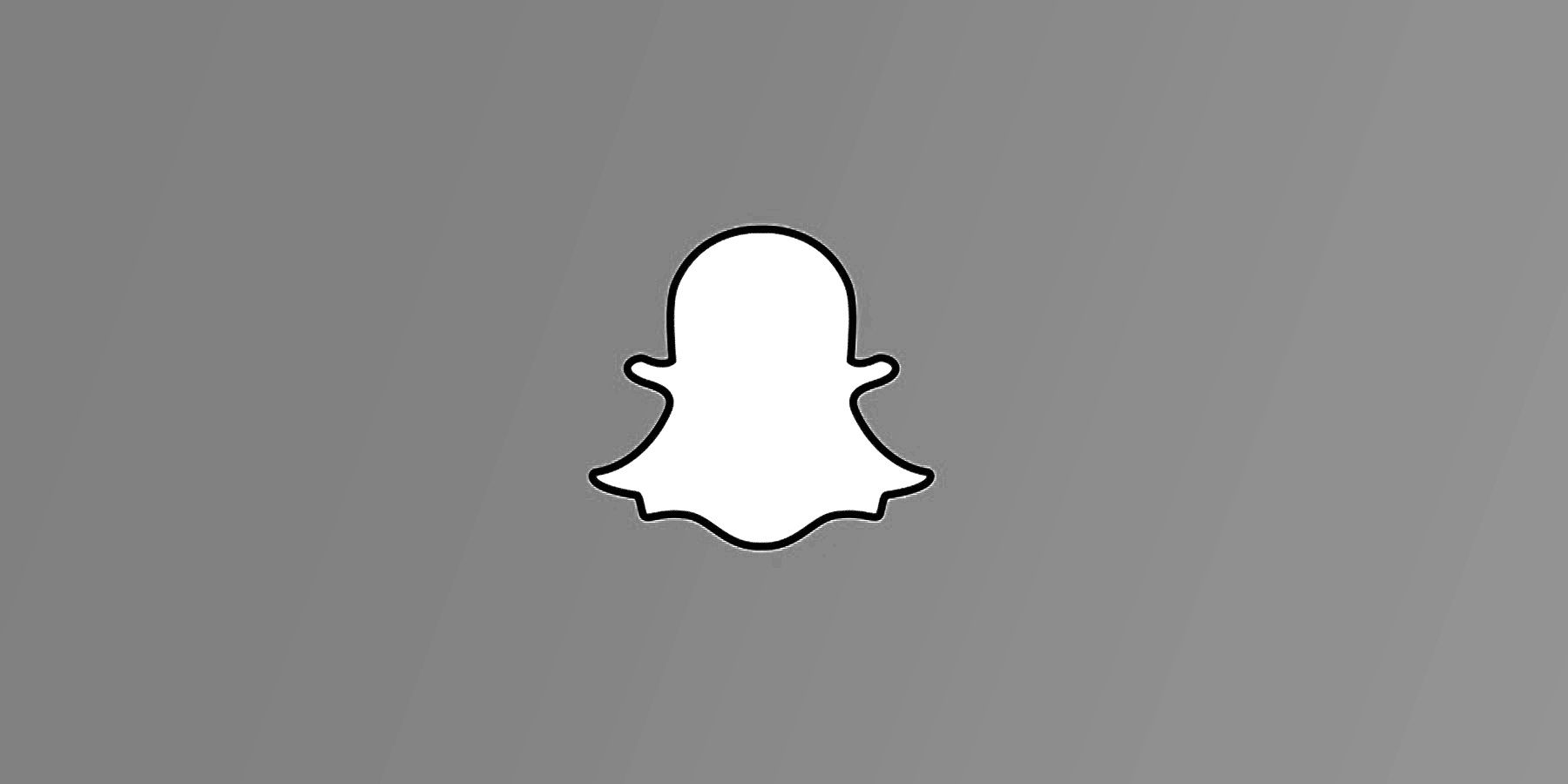
In the current world where most people carry GPS-enabled smartphones with them everywhere, it's reassuring to find that Snapchat offers Ghost Mode, a feature that ensures its users an extra level of privacy. Many users of the popular social media app may not be aware of the Snap Map feature, and the risk it can create for those who are not monitoring their privacy settings.
Snap Map was introduced in 2017 as a means to share Snaps worldwide through "Our Story." An additional function of this feature allows users to share their location with friends in real time when using the app. Their Bitmoji appears on a map allowing others to view their Snaps, stories, friends, and places - whatever is live and available at that given time.
While Snap Map offers new and creative ways for friends to connect and communicate, there are risks present in location sharing if a user is unaware of their privacy settings. For instance, if a user has their settings set to share with everyone, then their location is marked on the Snap Map to anyone who comes across their name, Bitmoji, story etc. This could be a friend, a friend of a friend, or a complete stranger. Luckily, Snapchat recognized this potential threat from the get-go and offers several privacy options to keep its user locations as private as they like, the most elusive being Ghost Mode.
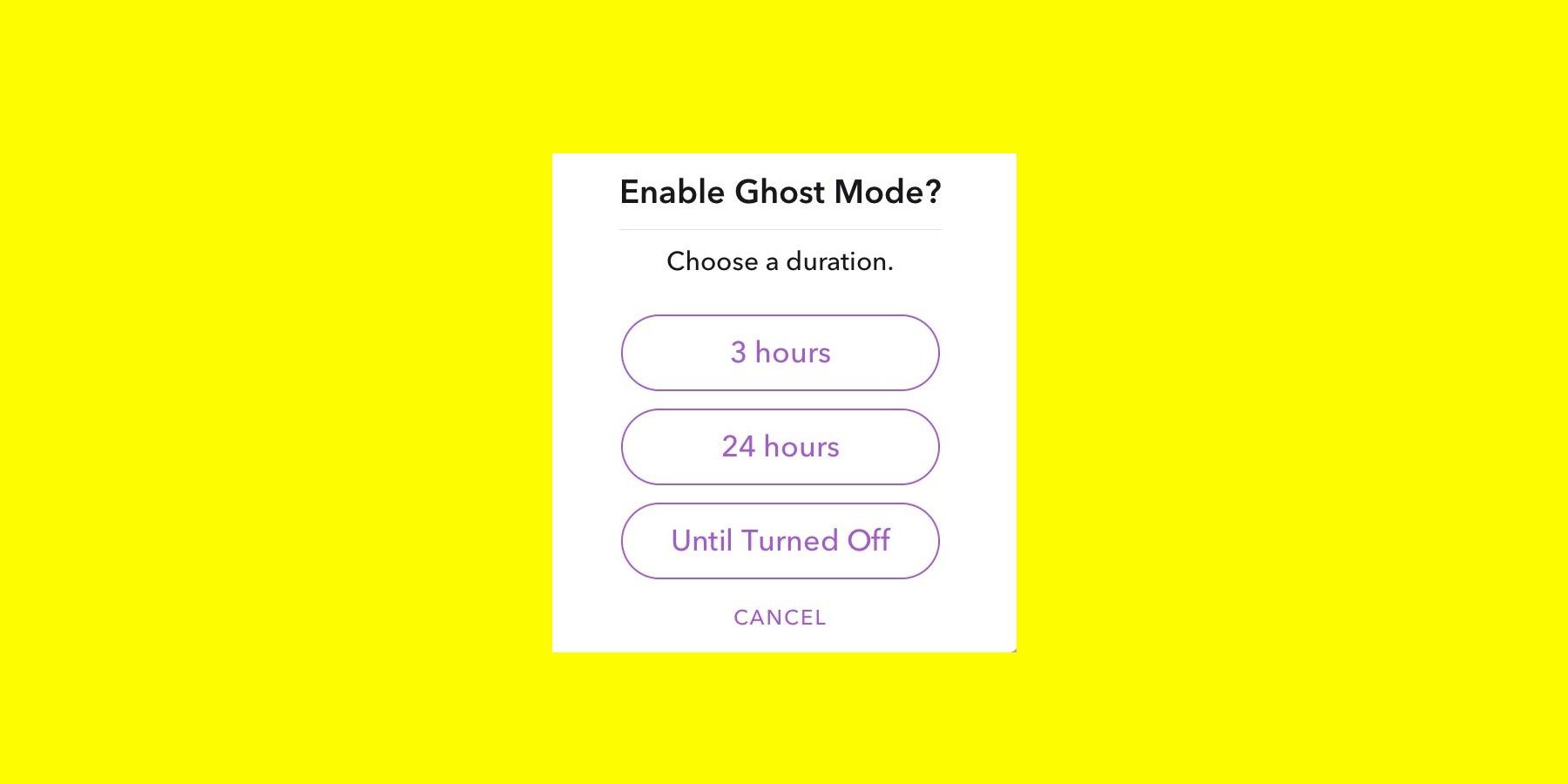
Snapchat users may shriek at the thought of their exact location being shared worldwide, and for all to see at this very moment. However, there's a quick an easy way to ghost everyone for those who value their privacy (or at the very least, the right to control it). Ghost Mode is a full privacy mode that makes your presence on the Snap Map visible to you alone. No one else can see where you are, not even your Snapchat friends.
To enable this feature tap your Bitmoji in the top-left corner of the camera screen and scroll down to the Snap Map. Next, tap the gear icon in the top right corner to open settings. Lastly, turn Ghost Mode on. When you choose to enable Ghost Mode, you'll notice that a window pops up with various timer options, including three hours, twenty-four hours, or "until turned off." The timer allows you to choose how long you want to stay off the grid, whether it's just to lay low for a few hours or vanish for the foreseeable future.
There are more relaxed privacy settings also available beneath Ghost Mode in the Snap Map settings window. Users can choose to share with all of their Snapchat friends - this includes any additional friends added in the future, but not people who have added you as a friend that you haven't added back. Another option available is to share with friends, but with exceptions. In this mode, you can choose specific Snapchat friends to exclude from seeing your location. The last option is to choose specific friends. In this mode, only the friends you explicitly choose will be able to view your location. As a result, there are plenty of ways to ensure Snapchat only reveals to others, what you want the smartphone app to reveal.
Source: Snapchat
from ScreenRant - Feed https://ift.tt/3dLF6yC


0 Comments